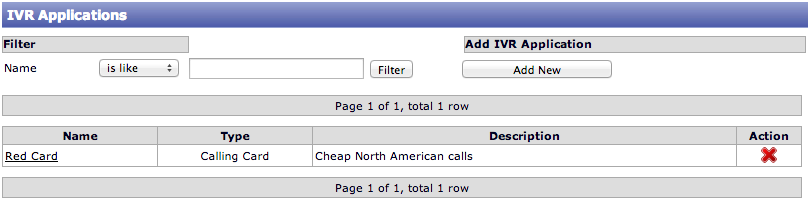Calling Card Interactive Voice Recording (IVR) Application
Adding a Calling Card IVR Application
- Scroll to 'IVR Applications' menu on your Customer Menu, under System Management.
- Your current IVR's are displayed on this screen. At present, there are none added, therefor a blank table. "Add New" IVR Application

- Enter details of Calling Card for identification and account keeping purposes. In this instance we are creating Calling Card titled "Red Card", which is directed to providing cheap North American routes.

- Select IVR type Calling Card from the drop down box "Type".
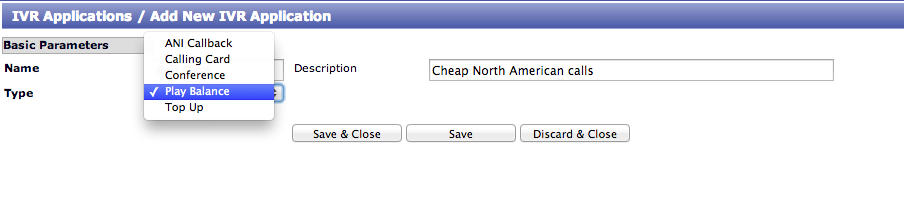

(Note: Calling Card module is to be activated on your switch for Calling Card IVR selection)
- Select IVR type Calling Card from the drop down box "Type".
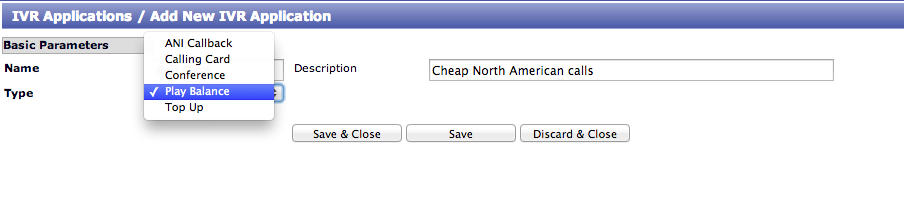

(Note: Calling Card module is to be activated on your switch for Calling Card IVR selection)
- On selection of Calling Card application, your language designation is enabled. Your Customers will be prompted by the IVR to dial the corresponding number to their selected language on your customer's initial use of card.
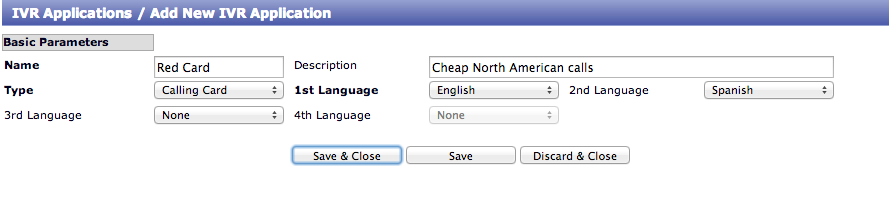
- Add your language selections to your Calling Card that your Calling Card customers will be prompted for by IVR. In this example, "Dial 1 for English" is pronounced in English, and "Dial 2 for Spanish" is pronounced in Spanish.
- Choose from 11 default language options for your customers.
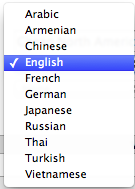
- Save and Close will create the IVR shell and as with our example 'Red Card', your Calling Card IVR will now show on your IVR Applications table. Now you have created the Calling Card shell, add your selected parameters to construct your product.
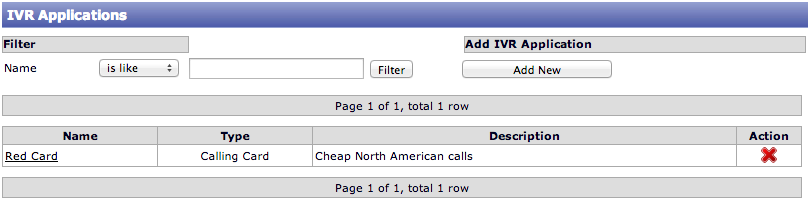
Proceed to Step 2 - Configuration of Calling Card Parameters to continue configuring your Calling Card.
- On selection of Calling Card application, your language designation is enabled. Your Customers will be prompted by the IVR to dial the corresponding number to their selected language on your customer's initial use of card.
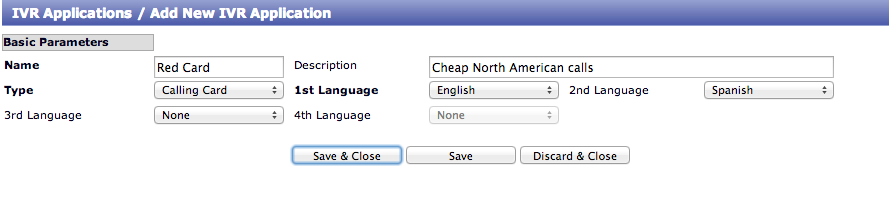
- Add your language selections to your Calling Card that your Calling Card customers will be prompted for by IVR. In this example, "Dial 1 for English" is pronounced in English, and "Dial 2 for Spanish" is pronounced in Spanish.
- Choose from 11 default language options for your customers.
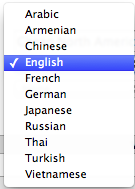
- Save and Close will create the IVR shell and as with our example 'Red Card', your Calling Card IVR will now show on your IVR Applications table. Now you have created the Calling Card shell, add your selected parameters to construct your product.